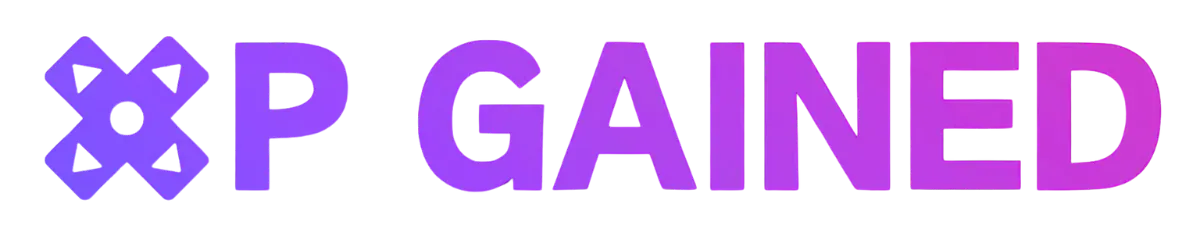Horror games like Content Warning offer a thrilling experience with limitless modding capabilities that allow you to customize your character, environments, and the monsters you encounter. Whether you're looking to add new challenges or simply change the aesthetics of the game, mods can take your gameplay to the next level. If you're new to modding or simply looking for a refresher, here's how you can install mods in Content Warning.
Using Mod Manager Programs
One of the easiest ways to install mods in Content Warning is by using mod manager programs like Thunderstore. These programs streamline the process and make it easy to find, download, and manage community-created mods for the game. If you're using Thunderstore, here's a step-by-step guide to help you get started:
- Download the Thunderstore app using Overwolf.
- Open Thunderstore and search for Content Warning.
- Create a new profile and select it.
- Browse the Get Mods section and download the mods you're interested in.
- Launch Content Warning with your chosen mods using the Modded button.
Using mod manager programs like Thunderstore is particularly beneficial if you're looking to quickly access and install specific mods, such as those that enhance the game's player capacity.
Manually Installing Mods
If you prefer a more hands-on approach or if your chosen mods are not available on mod manager programs, you can manually download and install them into your game files. Here's how you can do this if you're playing Content Warning on Steam:
- Download the .zip files of the mods you want to install.
- Locate Content Warning in your Steam library.
- Right-click on the game and select Properties.
- Go to Installed Files and click on Browse.
Once you've navigated to the Content Warning folder, you can extract the files from your downloaded mods directly into the folder. Should you wish to remove a mod in the future, you can easily do so by deleting its files from the same location.
Now that you're familiar with how to install mods using different methods, it's time to explore some of the best Content Warning mods currently available. Whether you're looking for gameplay enhancements, visual upgrades, or new challenges, the modding community has a wide range of options to cater to your preferences. Check out some of the top Content Warning mods here and elevate your gaming experience today!
By following these simple steps, you can unlock a whole new world of possibilities within Content Warning and tailor your gameplay to suit your preferences. Whether you prefer the convenience of mod manager programs or enjoy the control of manual installations, modding can truly enhance your gaming experience and keep the gameplay feeling fresh and exciting.
Don’t miss out on what else we’ve got on XP Gained!
We offer daily Xbox, Playstation, Nintendo, PC , Steam Deck and other Gaming News. We have it all covered.
Sign up to comment or follow us on X (formerly Twitter).